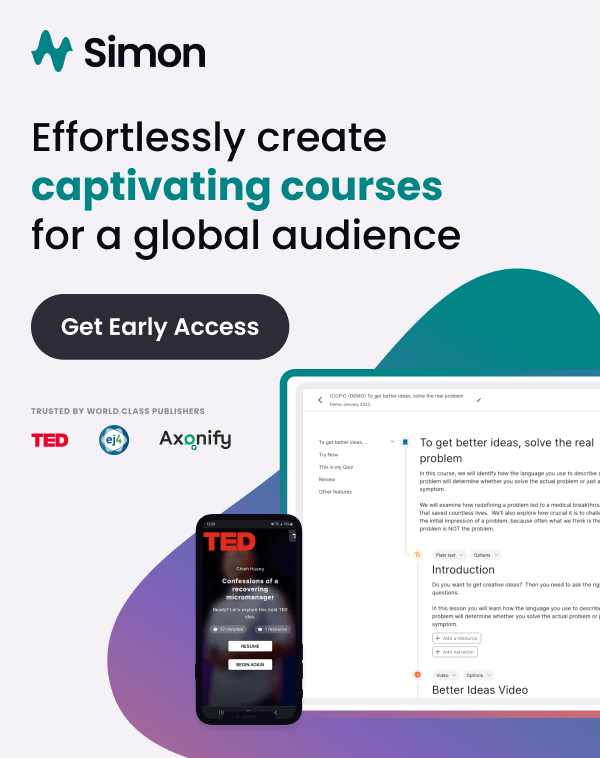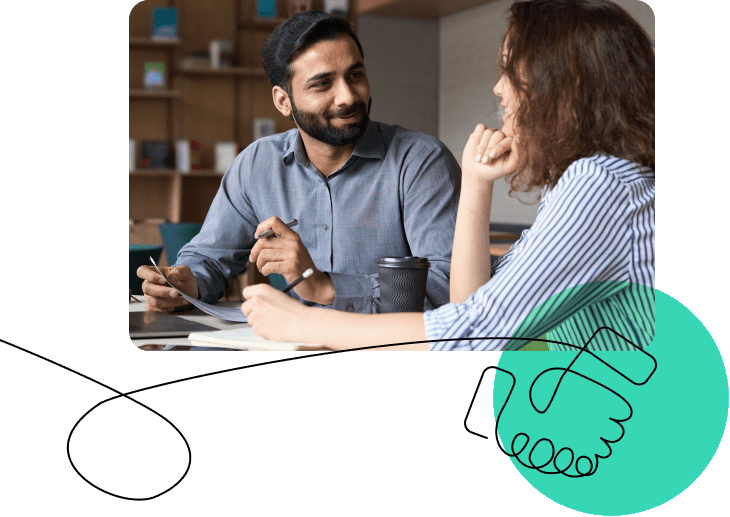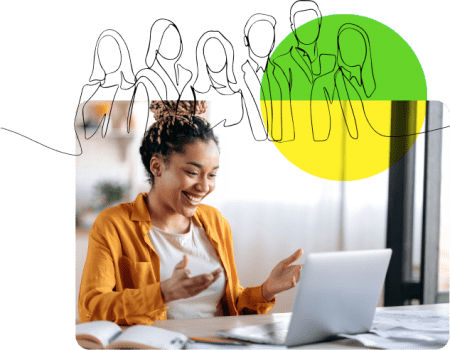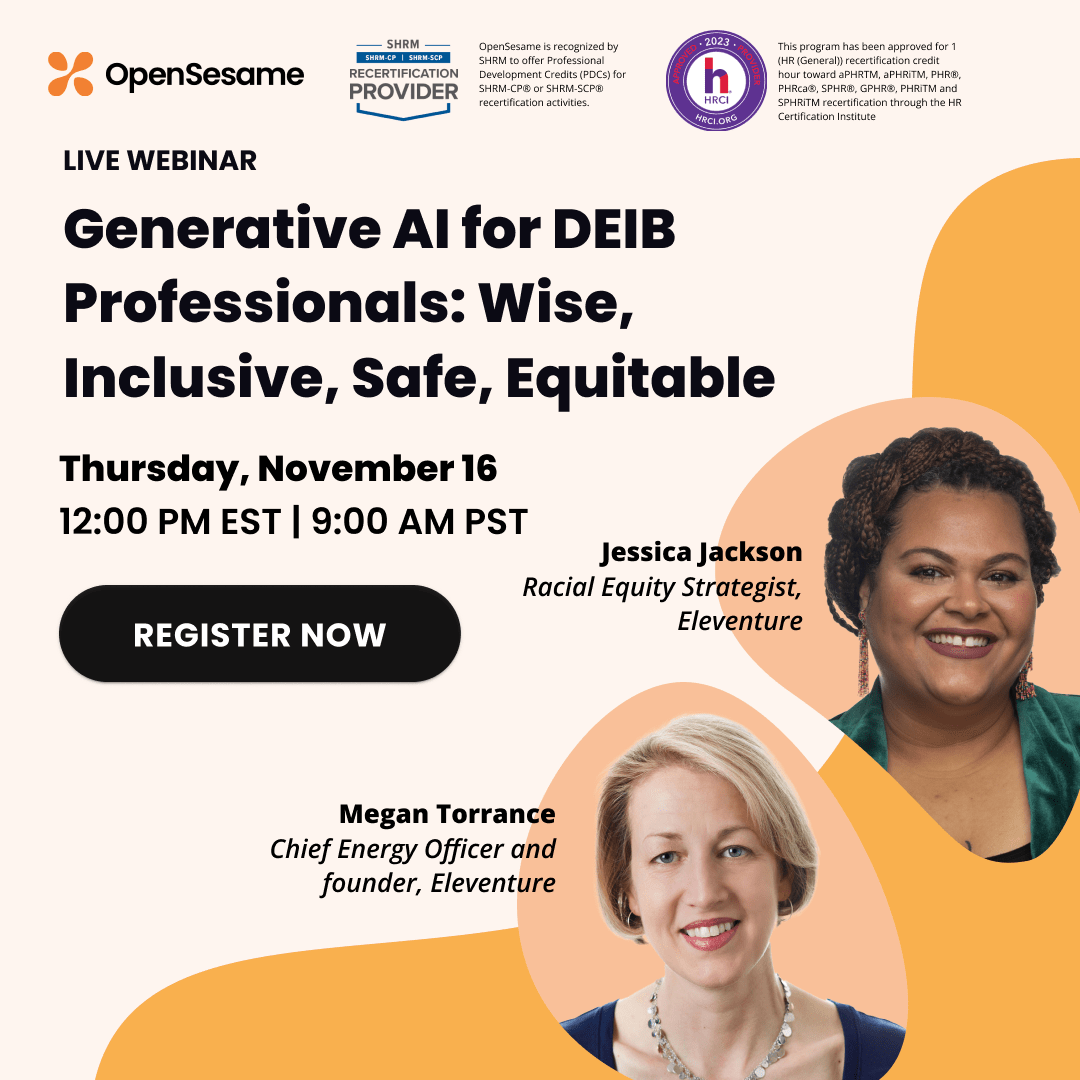Curating content and creating an engaging training program for your organization is no easy feat. You have to sort through large amounts of elearning courses, find the right ones for a variety of initiatives, departments, and learners, and then create impactful learning plans. On top of that, you often have to collect course feedback from others in your organization to determine if courses are a good fit for the learning plan.
Collecting feedback and gaining your department’s consensus on which elearning courses to offer learners is not only imperative for the success of your training program, but for the success of learners in their roles. And, fostering a collaborative environment improves your L&D organization’s partnership with its stakeholders and value as a business partner.
How to collaborate within Lists
We’ve made distributing proposed courses to stakeholders and collection of feedback easy for you to manage using Lists. With the newest enhancements to Lists, you’ll be able to easily work with stakeholders in your organization to refine course selection as a team.
In addition to building and sharing a list of courses with your colleagues, you can now see feedback and notes that they’ve provided on each course to help you narrow down your course selections. No more emailing back and forth, or manually collecting feedback from multiple people! Let’s take a look at how easy the collaboration is:
1. First, add new collaborators to a list by selecting Share List from the Sharing menu.
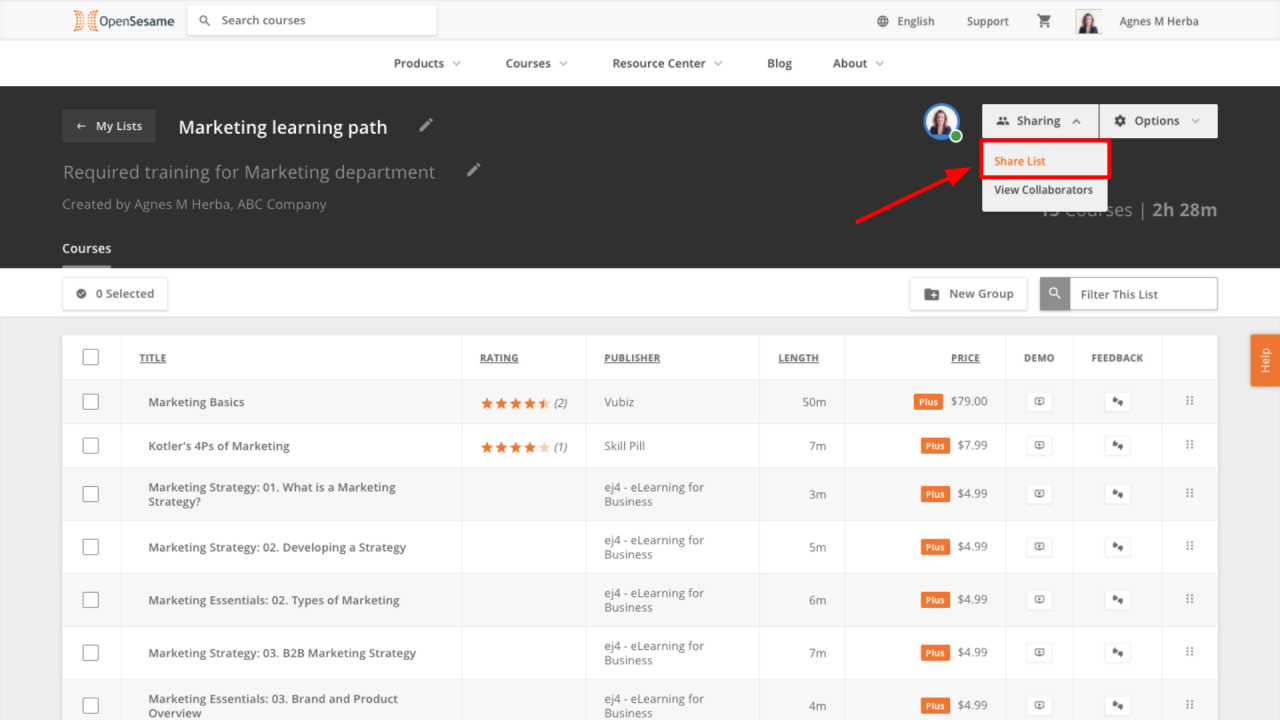
2. For each collaborator, choose how you would like them to contribute by selecting the appropriate permissions setting: Admin, Editor, or Viewer.
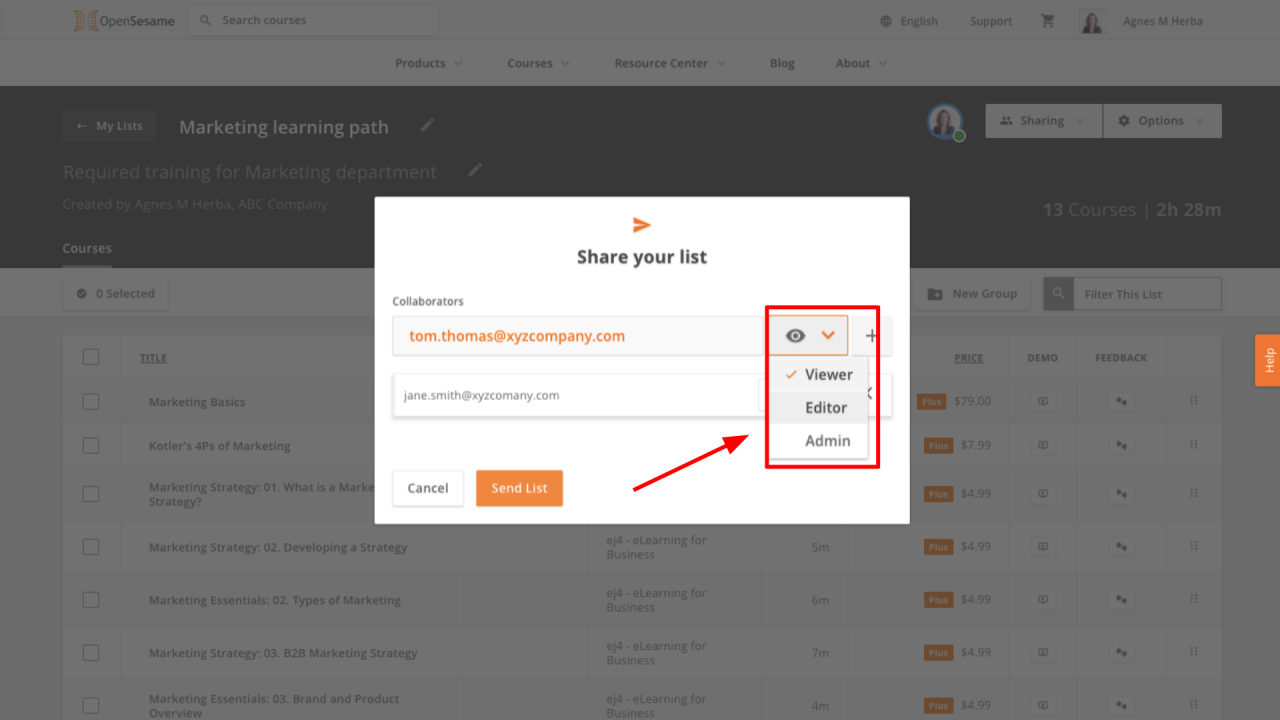
Admins and Editors have the same editing abilities including adding, removing, and organizing courses but only Admin users can remove collaborators from a list. All users, including Viewers, can see the courses within a list, provide feedback, and watch course previews. Additionally, they can download course SCORM packages and add them to their Sync cart (where applicable), but Viewers cannot change the overall list. All users can add new collaborators at their equivalent or lesser permissions level.
3. Curious about who has access to the list? You can see this information by selecting View Collaborators from the Sharing menu as you are viewing a list.
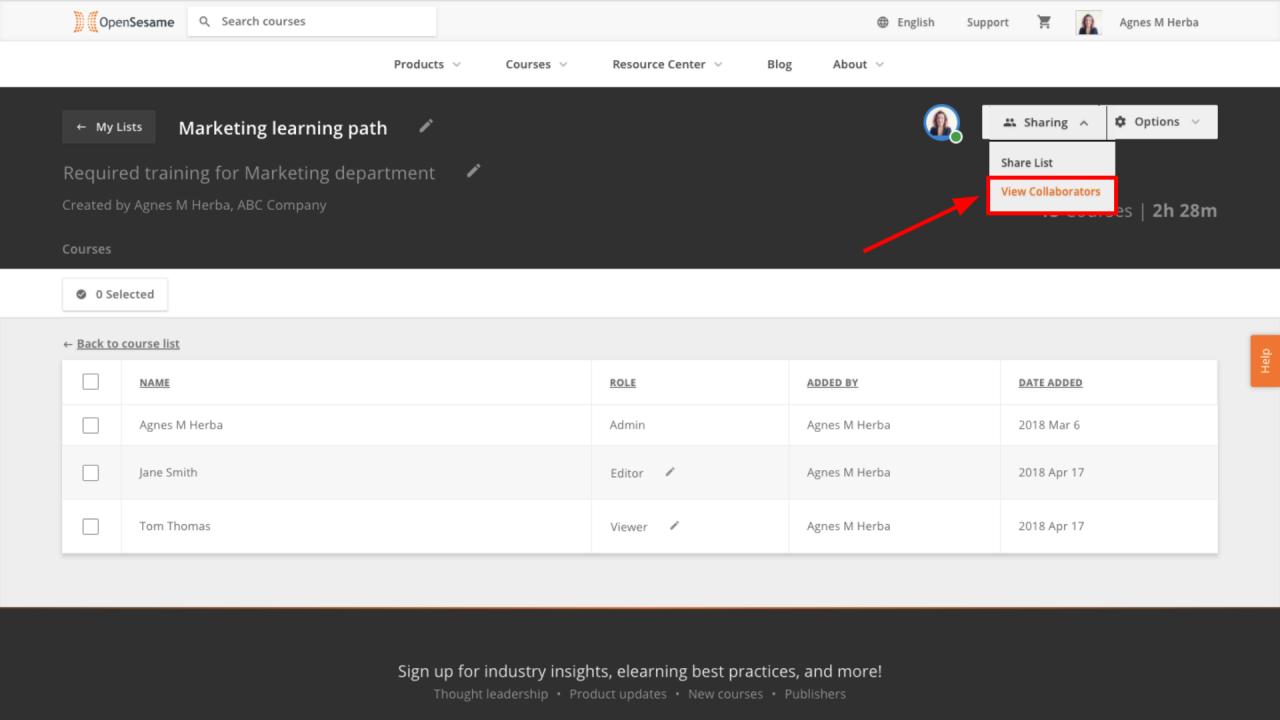
4. Collect course feedback.
Each collaborator can provide a positive or negative feedback rating along with notes on each course within the list. The feedback and notes are visible to other collaborators and help to refine your course selections.
![]()
To access feedback and notes, click the feedback icon on the appropriate course within the list.
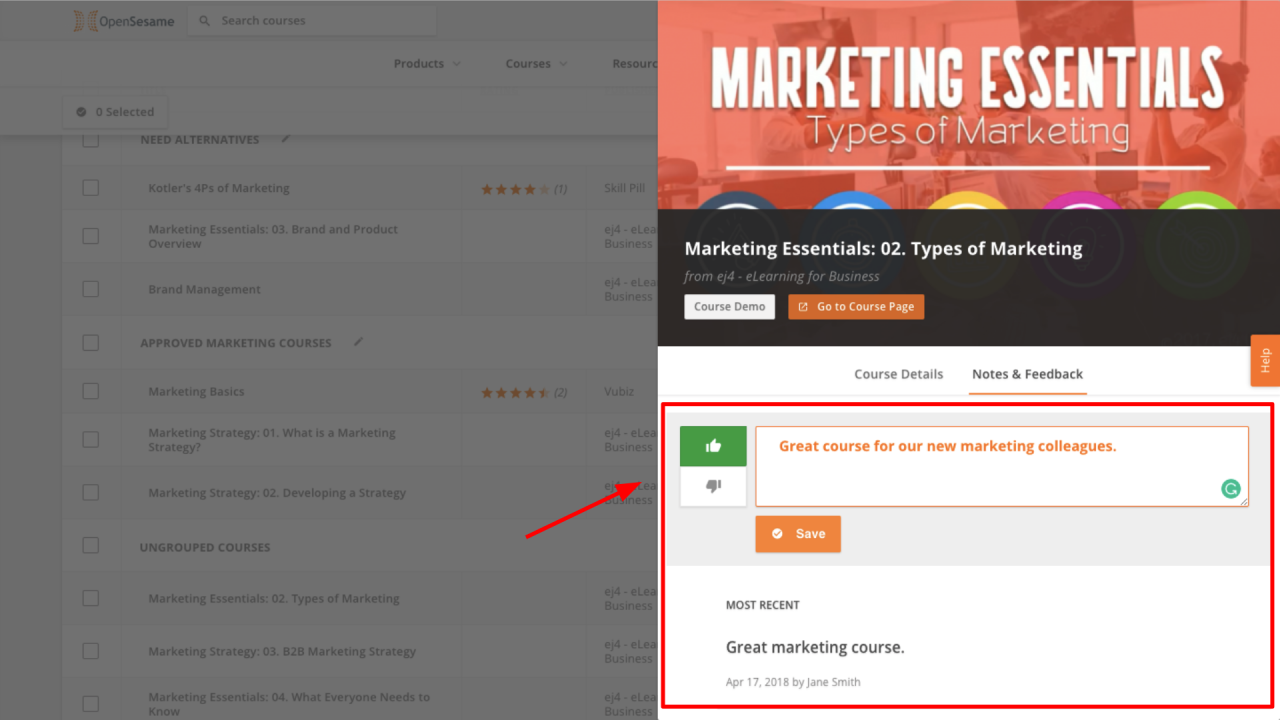
5. Use course feedback to adjust final course selection.
List Admins and Editors can use the feedback and notes provided by collaborators to decide whether the course is a good fit for the organization. You may want to consolidate courses that need to be replaced into a group like the “Need alternatives” example below. To create a new group, click the New Group button, enter a group name, and click the green checkmark. To reorder courses within groups, simply drag courses to the appropriate group using the move icon on the right side of the course.
We are here to help you select and curate courses. If you need help finding replacements for courses your team rated negatively, contact your OpenSesame Account Executive or Customer Success Manager.
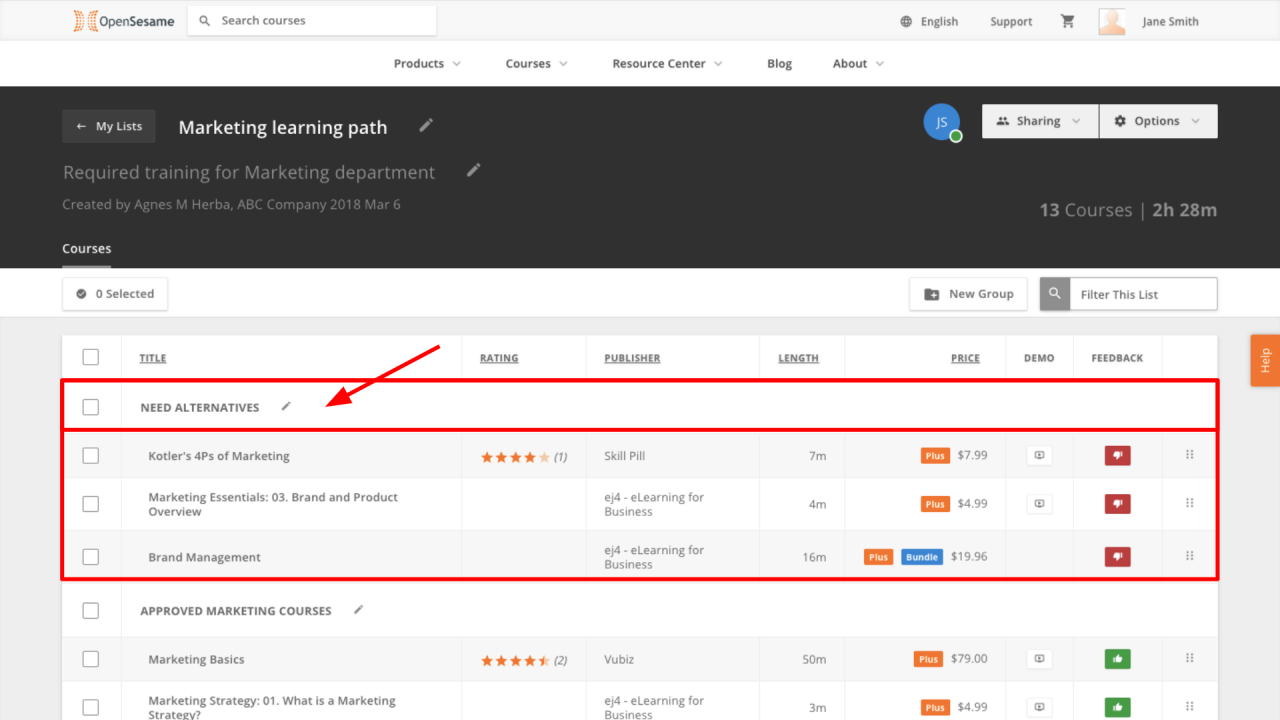
As you begin collaborating on lists and collecting feedback, please contact us if you have any questions or feedback. Your Customer Success Manager or our Customer Support team would be happy to assist you as you learn these new tools.