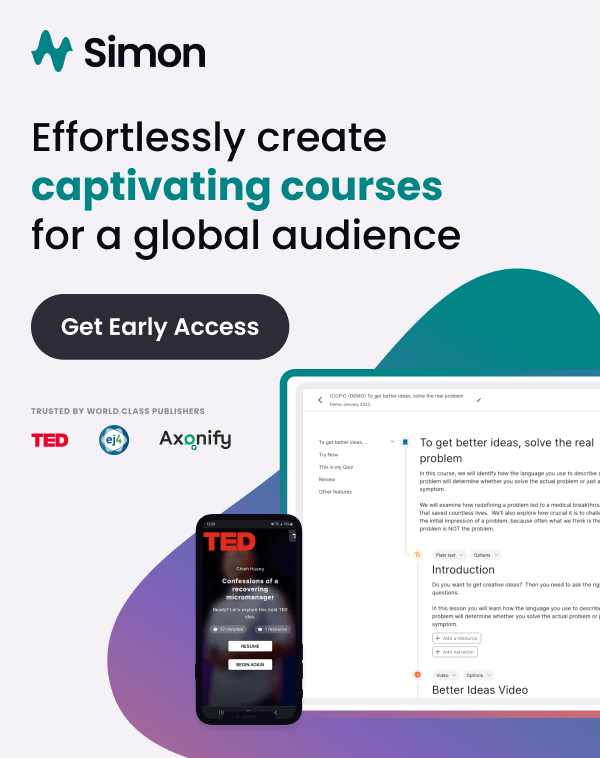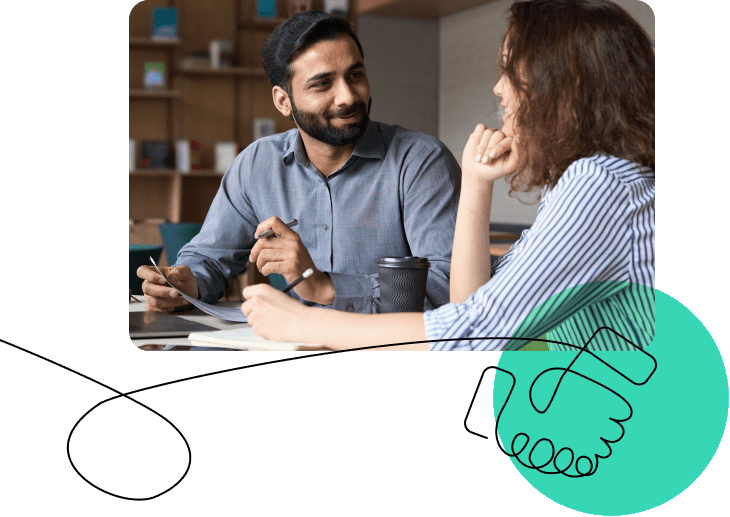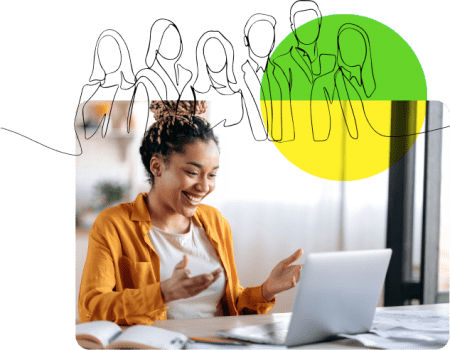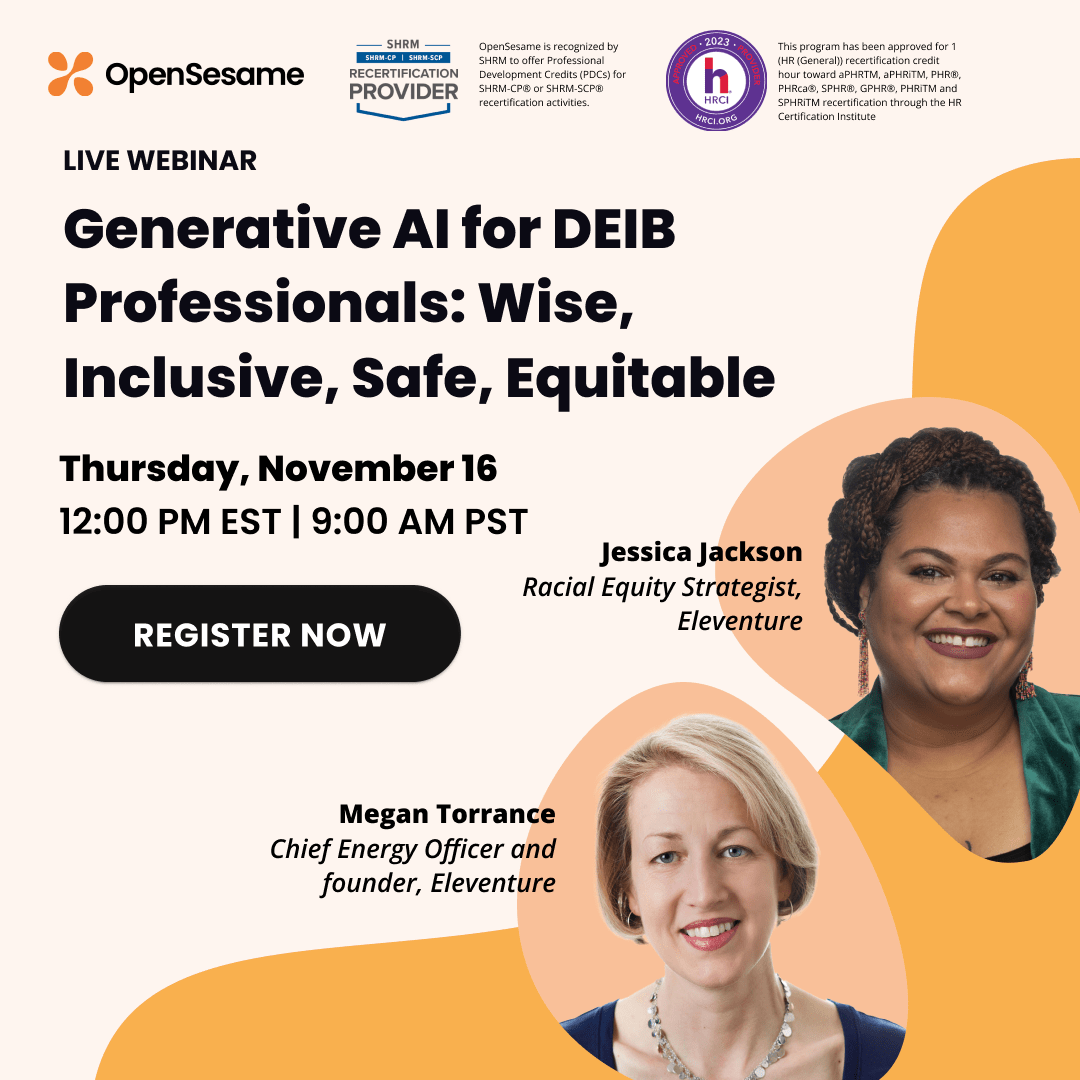As an L&D professional, we know you have a lot on your plate. From increasing employee engagement and keeping employees compliant with regulations to ensuring training programs align with business objectives, it’s more important than ever that your elearning library is robust, engaging, and up-to-date.
To meet these goals and to ensure continued growth and success of your training program, you likely have to continuously add new courses. This often means taking hours of your day selecting, and then adding new courses to your LMS. To save you time, we’ve streamlined this process by adding new enhancements to Lists.
Whether you’ve received a curated list from OpenSesame, a colleague in your organization, or created one yourself, you can now quickly and easily select multiple courses within a list and seamlessly add them to your LMS.
Adding multiple courses at once
When viewing courses within a list in OpenSesame, simply select the courses you’d like to add to your LMS. If you use an LMS that’s integrated with OpenSesame, you’ll see a new option, Add to Sync Cart, above the selected courses. Click Add to Sync Cart and the courses and metadata for which you have a license will be added and will be now ready for deployment into your LMS.
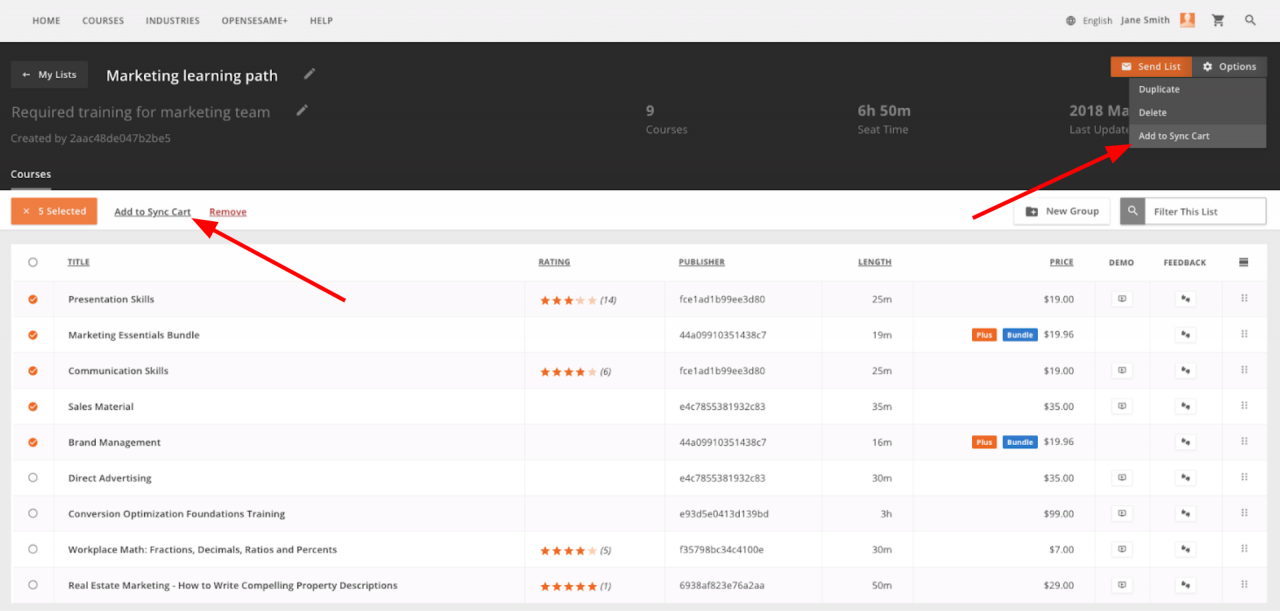
If you use an LMS without an OpenSesame integration, the option you’ll see is Download Course Packages. Click Download Course Packages and SCORM packages and metadata for your selected courses will download to your computer for easy transfer to your LMS. The appropriate option, depending on your configuration, can also be found in the Options menu in the upper right-hand corner. (See screenshot below).
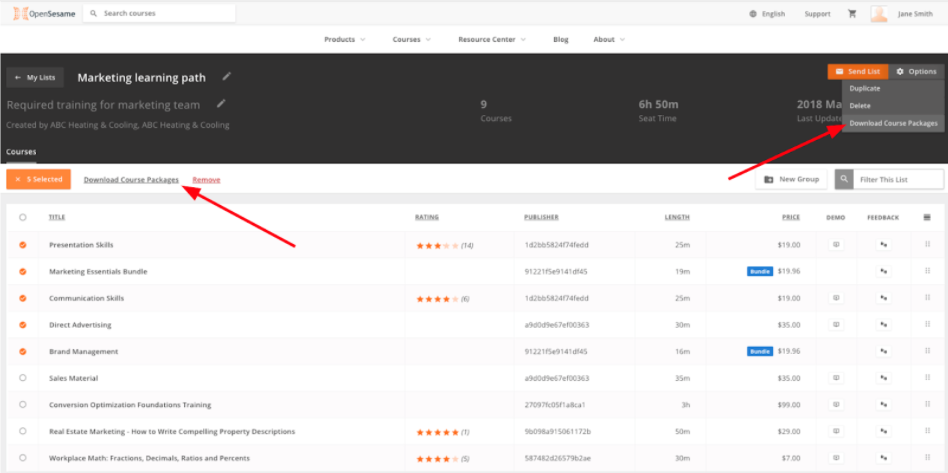
Tip: As mentioned in our blog post, Optimize your elearning program with improved Lists – part 2, there are now two ways to send lists—Invite to view your list and Send a copy of your list.
Sharing Lists
The Invite to view your list option enables recipients to view your list and see any changes you make, such as adding or deleting courses. The recipients of these lists will not be able to make any modifications to the list, such as adding courses to Sync Cart or downloading the course packages.
The Send a copy of your list option will allow recipients to modify the list, but they will not see any changes you make after sending the list. Recipients of these lists will, however, be able to add courses to Sync Cart or download course packages for transfer to the LMS (See screenshot below).
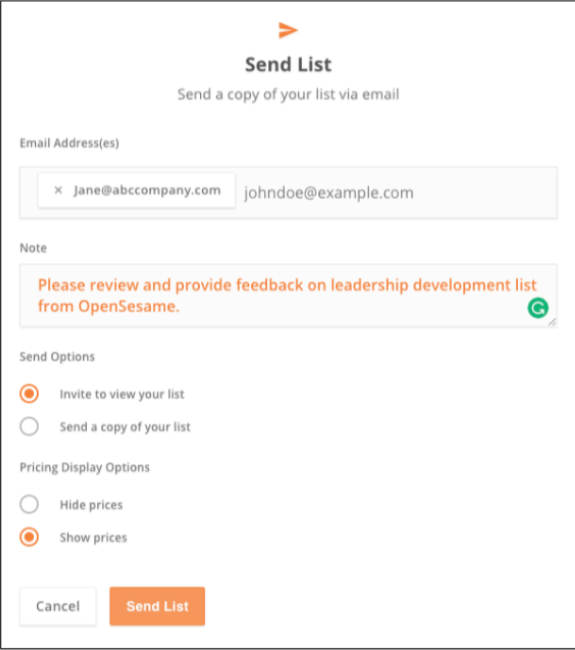
If you receive a list using the first method, Invite to view your list, and you would like to add courses from that list to your LMS, you can do so by duplicating the list. Simply select Duplicate from the Options menu. A copy of this list will be added to your Created lists, from which you’ll be able to select courses and either add them to the Sync Cart or download the course packages (see screenshot below).
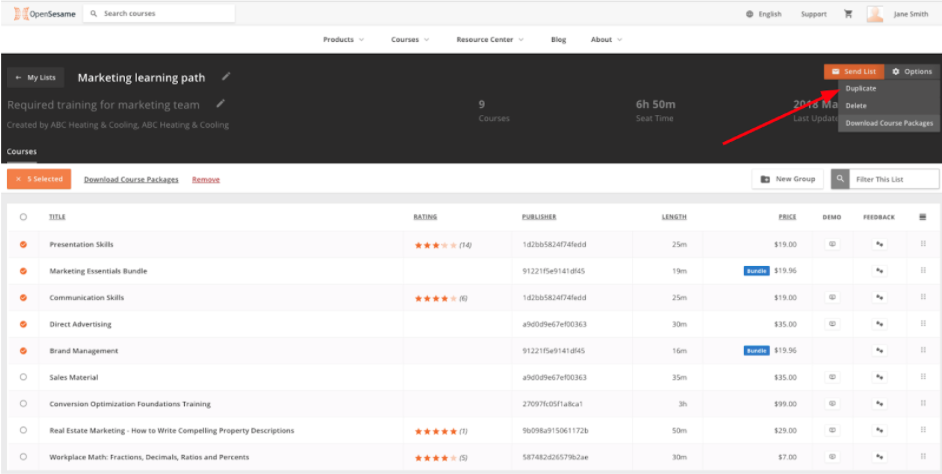
For questions regarding the new enhancements, contact your Customer Success Manager or our Support team at (503) 808-1268 or support@opensesame.com.