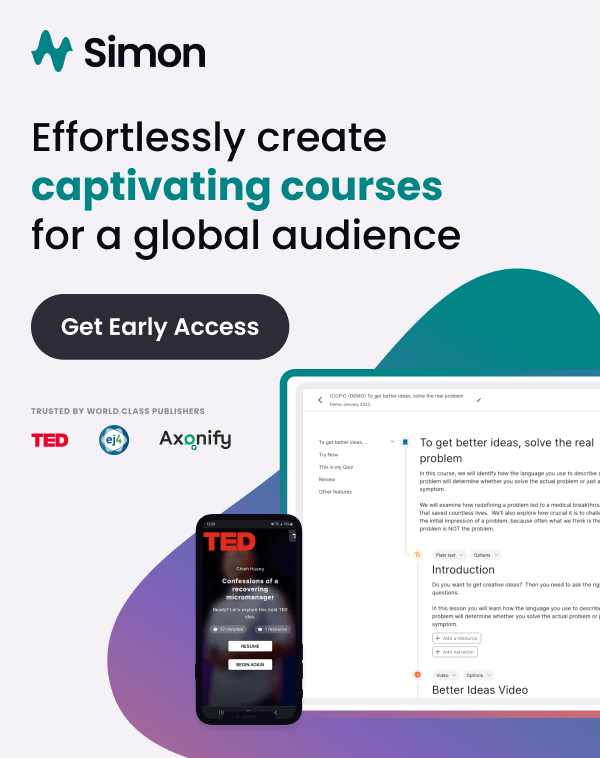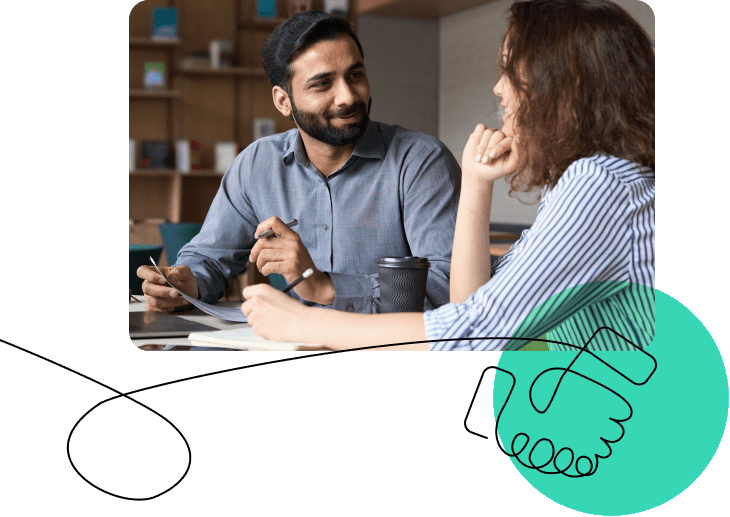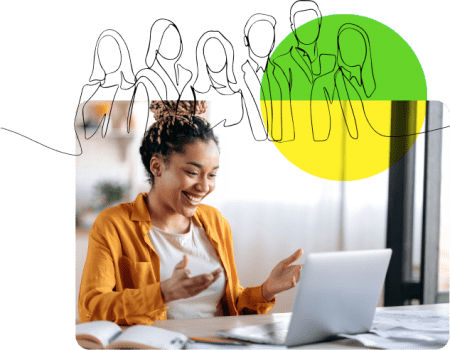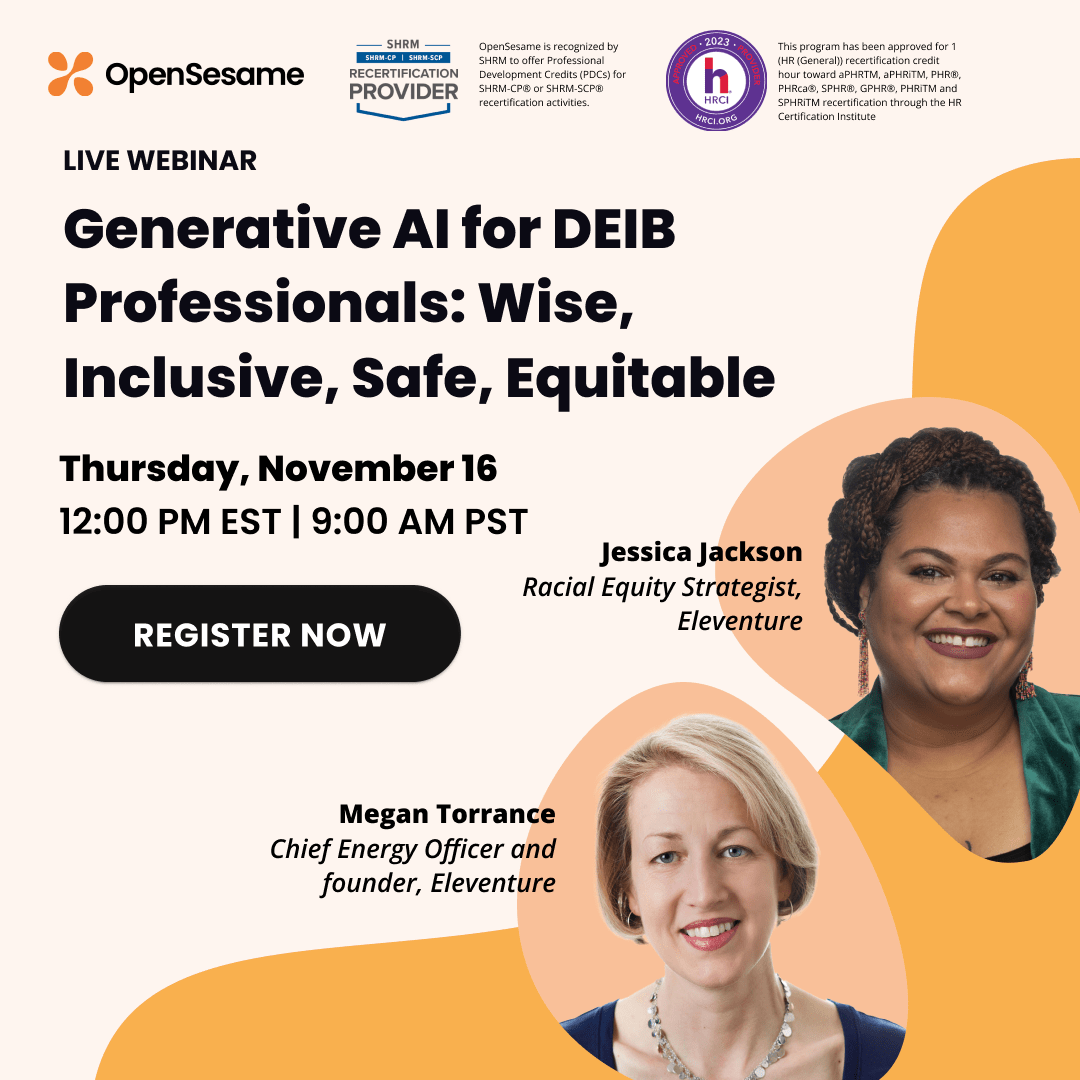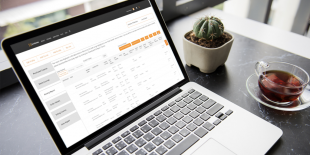You may have noticed some changes to your OpenSesame Activity Report. We’ve made enhancements to optimize the speed of pulling these often lengthy reports, especially those containing multiple years worth of data.
To access the new and improved report, log in to your OpenSesame Dashboard. Click on “My Courses” will take you to your dashboard. On the left hand side of the page you will see your Activity Report tab. Click on that tab to bring you to your Activity Reporting page.
In the “Date Started” section, you now have the ability to filter your activity report by choosing ‘Past 30 Days’, ‘Past 90 Days’ or ‘Year to Date’. Once you make your selection, click on ‘Download Filtered Report’ to access your data.
At the top of the report, you now have the option to select a specific year of reporting to download. As always, we recommend using a program like Microsoft Excel or Google Sheets to transform the data and look for trends. For example, using pivot tables can help you determine your top courses, top learners, etc., to help you improve your training programs.
If you previously used the ‘Manage’ button next to a particular course to obtain course specific data, you will now only see the most recent completion data.
For example, if users retake a specific course year after year, using the ‘Manage’ button will now display their most recent attempt to take the courses. To find past data on a particular course, you can pull information directly from a yearly report. If you have multiple years of data, we recommend always using the filtered reports found on Activity Report page.
Watch video below to learn more about navigating the new enhancements to your reporting. If you have further questions, please contact us at support@opensesame.com